Blogging on ShareLearnTeach

New feature: Blogging
ShareLearnTeach Members we are delighted to announce that we have a new feature for you. We have introduced blogging to the website known as Articles.
Why?
We feel its important for our users to be able to express themselves fully and share more than just resources through the site. With the unknown of COVID and coming back to school we feel its important that our users are able to share their experiences in school and also their ideas. This will give our users even more support whilst they navigate their educational working journeys, especially now, as stated, we embrace the unknown! It will also allow users to express themselves in more than a few short words (as experiences on most platforms) and share pedagogy and practice, adding detail to the amazing things they are doing in school. This can only further support PEople in their day to day workings.
Lastly, we really feel there is value in networking and sharing ideas and experiences AS WELL as resources that save us time!
How?
To access blogs (Articles) is very simple (its literally 2 clicks away from login) – you may have even seen this tool already on the site wondered how to use it? Follow these simple steps to get started:
Step 1: Log in using credentials
Step 2: Click your profile picture avatar top right of the screen or on mobile! This will bring you to your profile where you can personalise your page (change profile picture, update social media URLs and even write an about me section)
Step 3: Click Articles from the sub menu on your profile (scroll down) its not the main website menu. On a phone click the 3 lines on the drop down menu and select Articles.
Step 4: Once this page is loaded click – New Article and this will load the page that I am writing on now. Give the Blog (Article) a title and select a category from the drop down menu. If you feel it doesn’t fit a category just select ‘Other’. You can also Tag the blog with key words so its easier to find via a global search.
Step 5: Add an image to the blog ‘Article’ if you wish – this is purely if you wish. It will show on the articles screen with this image so its worth making it personal to you – rather than a generic picture.
Step 6 – Click Save and this will save the article on the site for all to see. We will review and publish the blog to ensure it meets our Terms and Conditions.
Call to action!
Were calling our amazing users to contribute through the blog to add another dimension to what is already a great platform of sharing and networking.
Share
If you do write a blog LET US ALL KNOW, Once the blog is published. Go back to Articles and scroll to the bottom. Youll see social media tools to share to platforms such as twitter. Add the hashtag #sharingiscaring
Thank you
A huge thank you to everyone who has supported this community and and provided feedback and content to drive this platform forward.
Together we are better!
Josh Clayman @ClaymanPE
Founder
ShareLearnTeach
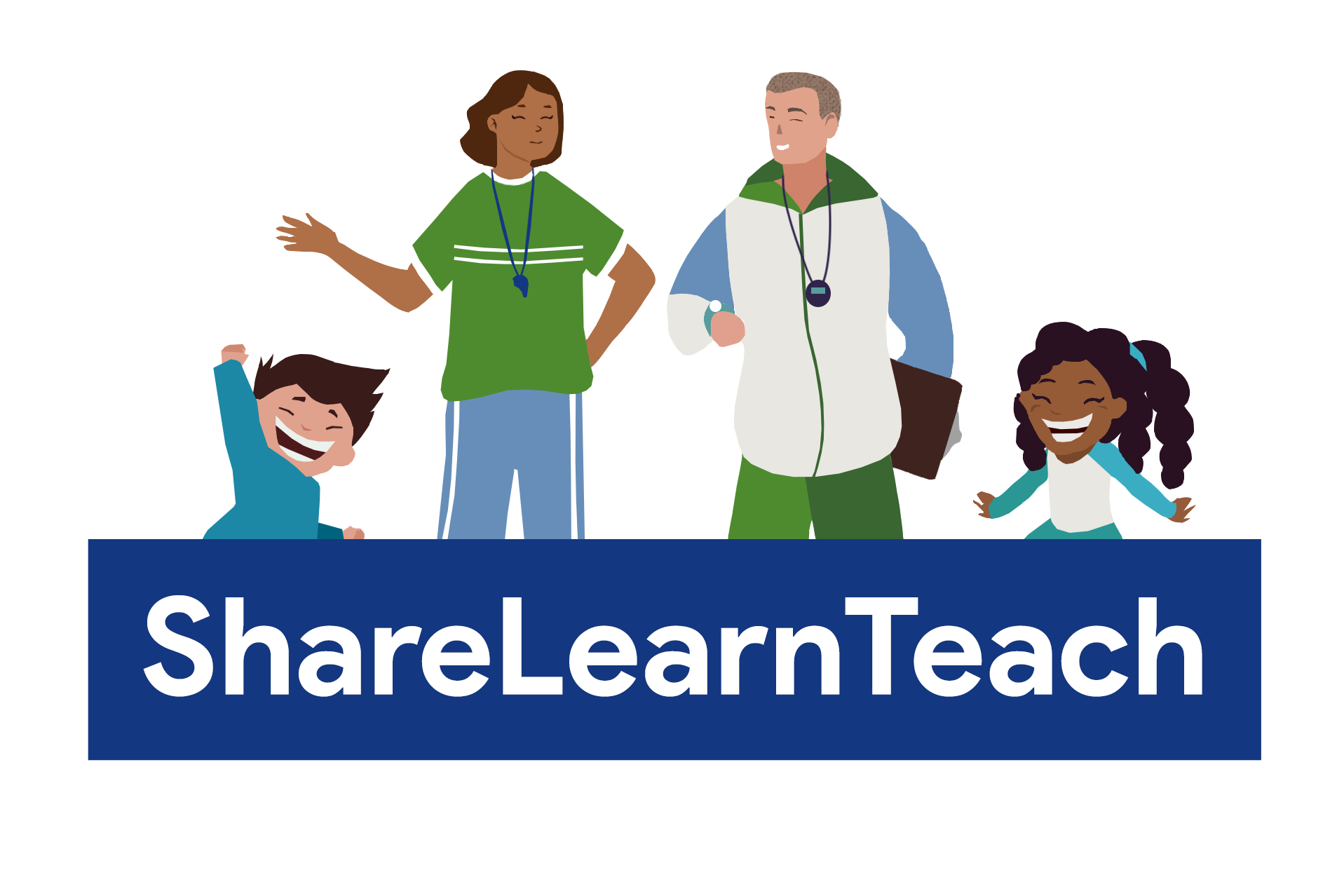


Responses